Geotab Integration
Overview
Gearbox seamlessly integrates with Geotab via API every night to retrieve odometer and hourmeter readings. These readings play a crucial role in Gearbox for calculating Services Due and tracking running costs per hour/kilometre. Automatic readings sourced from telematics are preferred over manual entries due to their reduced susceptibility to user error. Furthermore, the API feed from Geotab ensures consistent and timely capture of readings.

You must have an active Geotab account and Gearbox administrative privileges to complete the below steps.

Please Note: Gearbox uses vehicle 'VIN' or 'Fleet Number' to match Assets in Geotab using the 'Geotab ID' or 'VIN' fields, Please ensure these are matching within Gearbox and Geotab to work.
Geotab User Setup
1. Login to MyGeotab and navigate to Administration (1). Click on Users (2), Then click the Add (3) 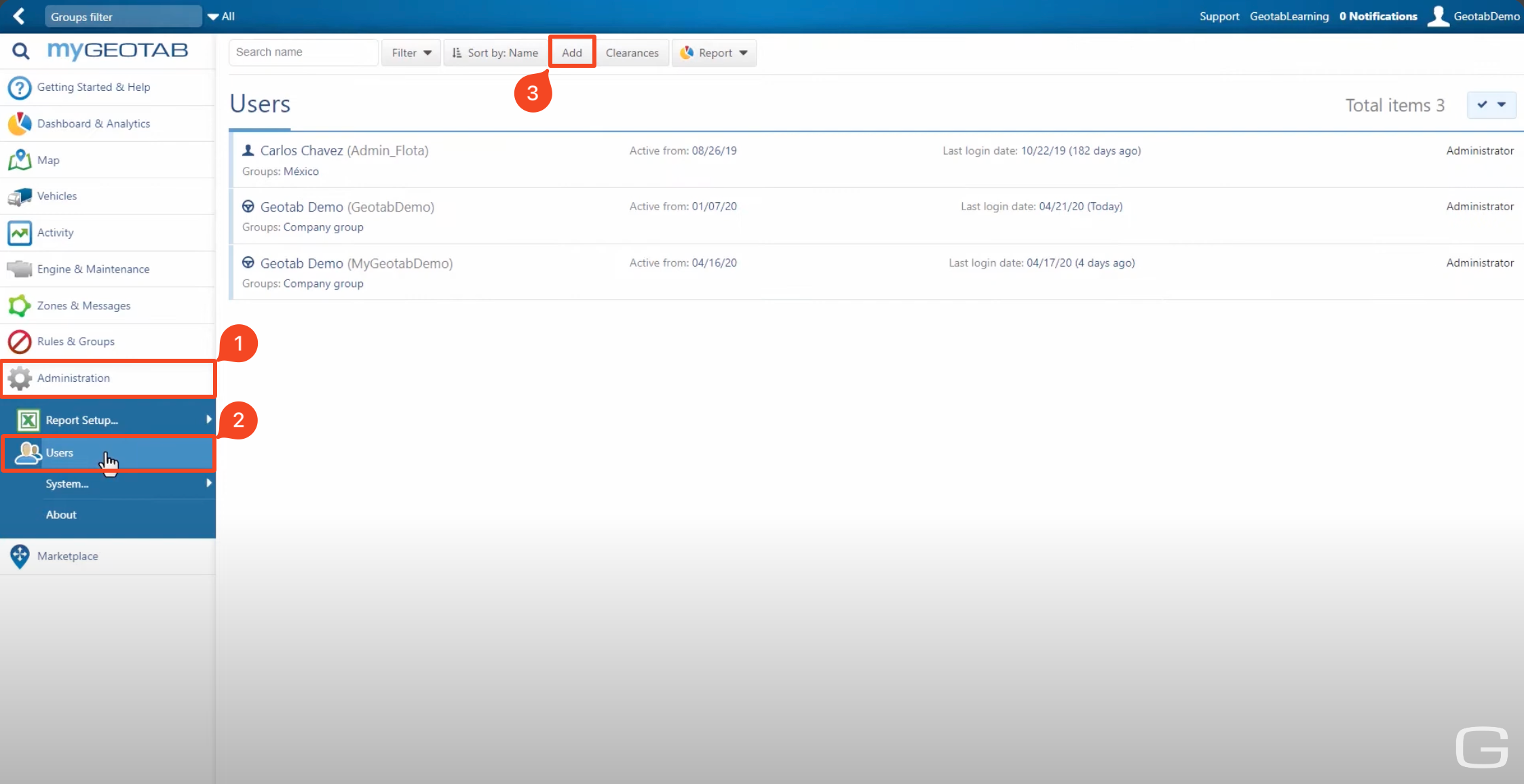 Geotab User Setup - MyGeotab
Geotab User Setup - MyGeotab
2. On the New User Page, Complete the Following:
- User (Email) (1) - Enter your email address.
- Password (2) - create a strong password and re-enter this in the confirm password field
- Force Password Change (3) on the next login — toggle to No
- Security Clearance (4) — select View Only
- Data Access (5) — select Everything
- Click Save (6)
Gearbox Geotab Integration
1. Click on the User Icon (1), then click on Settings (2)
2. On the left-hand side, scroll down and click on Integrations (3)
3. Scroll down to Geotab, enter your Username (4) and Password (5) provided by Geotab and tick Integrate Geotab (Fleet Complete) (6), then click Save (7). Once this has been saved, click Connect Vehicles (8). This will connect to Geotab and store the unique ID from Geotab against the Gearbox asset. Overnight, the Geotab API will be queried, and readings will be stored against the relevant Gearbox asset
Related Articles
Navman Integration
Overview The TN360 Integration will import odometer and hour readings nightly. In order to enable TN360 integration speak to your Account Manager or Hamish Bertenshaw via email hamish.bertenshaw@teletracnavman.com for your Username, Password and ...Netcorp Integration
Overview Gearbox seamlessly integrates with Netcorp via API every night to retrieve odometer and hourmeter readings. These readings play a crucial role in Gearbox for calculating Services Due and tracking running costs per hour/kilometre. Automatic ...Nextgen Integration
Overview Gearbox can import odometer readings from scheduled reports/emails from NEXTGEN. This feature has been superseeded by Gearbox Teletrac Navman TN360 and Director integrations. Contact Teletrac Navman for information on which integration is ...Eroad Telematics Integration
Overview Gearbox integrates with EROAD to collect vehicle odometer and hour meter readings on a nightly basis. The data is uploaded into Gearbox as a Mileage/Odometer reading. To connect Gearbox to EROAD, Gearbox requires a specific API address and ...Black Box Integration
Overview Gearbox seamlessly integrates with Black Box via API every night to retrieve odometer and hourmeter readings. These readings play a crucial role in Gearbox for calculating Services Due and tracking running costs per hour/kilometer. Automatic ...