Xero integration with 2-Factor Authentication
Overview
Gearbox facilitates the seamless export of Purchase Orders into Xero, via a user-triggered API. This integration allows users to efficiently transfer Purchase Order data from Gearbox to Xero, streamlining the process of managing financial transactions and ensuring accurate records within both systems.
Xero Integration
 You must be an Administrator within Gearbox and have a Xero account created before proceeding.
You must be an Administrator within Gearbox and have a Xero account created before proceeding. 1. Click on the User Icon (1) then click on Settings (2).
2. On the left-hand side of your screen scroll down and click on Integrations (3).
3. Scroll down until you find Xero, click on Connect to Xero (4) (pop-ups must be enabled in your browser to continue).
4. A login pop up will appear, enter your Xero login details.
5. Xero will then prompt you to enable two-step authentication for security purposes. Click Set up two-step authentication button to proceed.
6. The below example is using the Google Authenticator app. For further information and options click here to view Xero’s two-step authentication guide. Once you have your authenticator app connected to Xero click Continue.
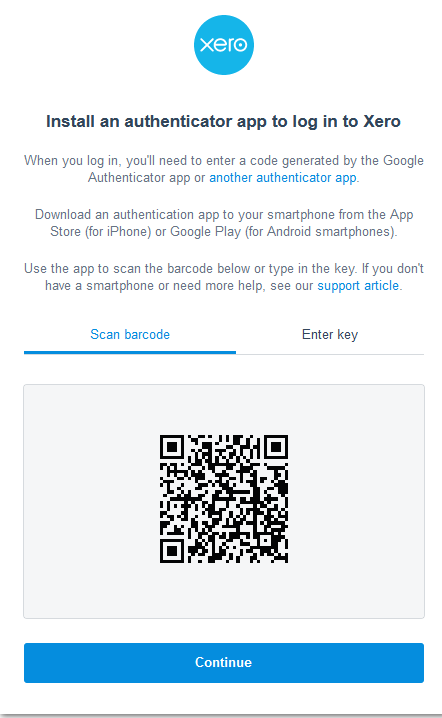
7. In the next screen enter the code from your authentication app and click Continue.
8. You will need to select and enter security questions that will be associated with your Xero account. Once you have selected your questions and enter their answers click Continue to proceed.
9. Step 4 is optional to enter an alternative email address as a backup. Enter an Alternative email address (1) or click Not now (2) to skip this step. It is recommended to enter an alternative email address.
10. If you have entered an alternative email address in the previous step, Xero will send you a verification code to the alternative email. Check your inbox (and Spam/Junk folders) and enter the Xero provided verification code. Click Confirm email to proceed forward.
11. If successful the following will be displayed, click Finish and refresh the Integrations page in Gearbox so the following is displayed.
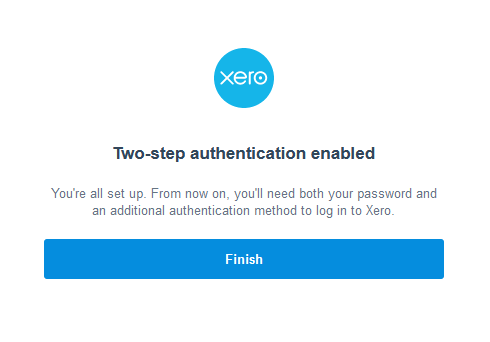
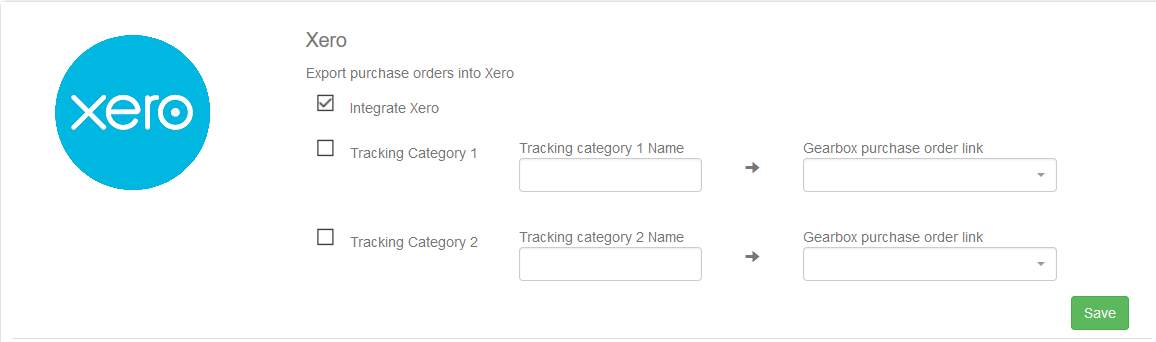
Related Articles
Two Factor Authentication (2FA)
Overview Gearbox allows you to enable Two Factor Authentication (2FA) on your Gearbox account using the Microsoft, Google or other Authenticator apps for additional security of your account. If you have a preferred Authenticator application or do not ...Exporting Purchase Orders & Tracking Categories in Xero
Purpose To provide instructions on how to export Purchase Orders from Gearbox to an integrated Xero system. Xero must be integrated prior to exporting Purchase Orders. Xero has a 30 min timer on session tokens which may result in additional login ...Eroad Telematics Integration
Overview Gearbox integrates with EROAD to collect vehicle odometer and hour meter readings on a nightly basis. The data is uploaded into Gearbox as a Mileage/Odometer reading. To connect Gearbox to EROAD, Gearbox requires a specific API address and ...MYOB API Integration
Overview Gearbox exports Purchase Orders into MYOB through API, enabling seamless synchronization of data between the two platforms. You must be an Administrator within Gearbox and have a MYOB account created before proceeding. MYOB Integration 1. ...Navman Integration
Overview The TN360 Integration will import odometer and hour readings nightly. In order to enable TN360 integration speak to your Account Manager or Hamish Bertenshaw via email hamish.bertenshaw@teletracnavman.com for your Username, Password and ...