Medical Types
Overview
Gearbox allows you to enter and keep track of Employee Medicals. Expiry dates entered on Medical records will contribute to the Employee Traffic Light status an provide alerts on the employee dashboard. Each medical type may have its own warning settings.
Adding New Medical types
1. To add or edit Medical Types, click on your User Icon (1) then click Settings (2)

If “Settings” is not visible in your menu, contact your system administrator to request access.
2. On the left-hand side of the screen, scroll down and click on Medical Types (3)
3. From this screen you can Add New Type (4), Edit existing Medical Types (5) or Delete (6)
4. Once you have clicked Add New Type (4) you will be taken to a new screen where you can enter the Medical Type (7) after entering the training type, click Save (8)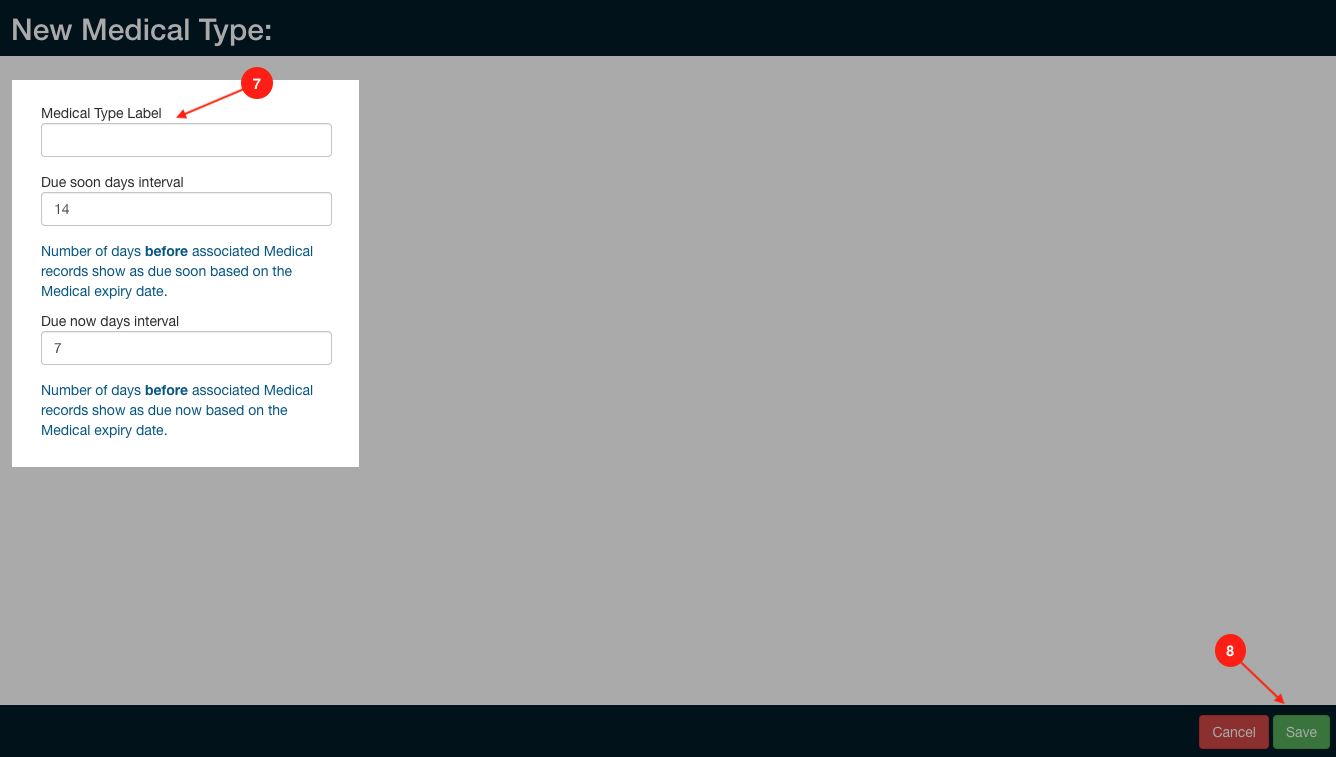 Medical Types - New Medical Type
Medical Types - New Medical Type
Employee Medicals
1. Click on Employees (1) then click on Medicals (2)
2. From here you can Add New (3) and edit (4) employee medicals
3. Fill in the necessary fields below
Related Articles
Vehicle Types
Overview Gearbox allows you to add and edit Vehicle Types to suit your fleet assets. Adding / Editing Vehicle Types 1. Click on your User Icon (1) then click Settings (2) If "Settings" is not visible in your menu, contact your system administrator ...Repair Types and Settings
Overview Use repair types in Gearbox to categorsie repairs quickly and easily. There are two options for adding Repair Types - manually added through Gearbox settings or using our 'On the Fly' option/setting/tool. On the Fly allows you to add repair ...Permit Types and Intervals
Overview Gearbox allows you to track and attach permits of multiple types to multiple vehicles. Gearbox allows you to configure the number of days prior to expiration to receive alerts. Adding Permit Types 1. To add or edit Permit Types, click on ...Add or Edit an Accident
Overview Report Accidents and Incidents in Gearbox, not only for vehicle accidents but also caters for employee accidents. Gearbox allows you to enter in a number of other fields such as other parties details if you are involved in an accident with ...Tyre Types
Overview Gearbox allows you to add and edit tyre types that appear in the work order drop down. There are two options when it comes to adding Tyre Types, by manually enter it through Gearbox settings or using our 'On the Fly' settings to add them ...