Books and Book Types
Overview
Gearbox assist NHVAS requirements by providing a Book Register to record to allocation of Prestart, Fault Report, Load Sheets and other books to vehicles. It can also be used for tracking intercept report books, hover there is a dedicated field for intercept book on the Vehicles > Compliance screen.
Adding/Editing Book Types
1. To add or edit a Book Type, click on your User Icon (1) then click Settings (2)
2. On the left-hand side of the screen, click on Book Types (3)
3. From this screen you can Add New Type (4) of Book, edit an existing Book Type (5) and Delete (6) an existing entry
4. Once you have clicked Add New Type (4), enter the Book Type Label (7) then click Save (8)
Current Books Issued
You can assign these books to specific trucks so that you know which truck has a book
1. Click on Compliance (1) then click on Book Register (2)
2. You can Add New (3) books and edit (4) current books
3. Once you have clicked on Add New (3), fill in the mandatory fields (5) and any other identifying fields using the associated book then click Create Book (6)
4. Fill out the Start / Finish Number (7) by using the book numbers as seen below 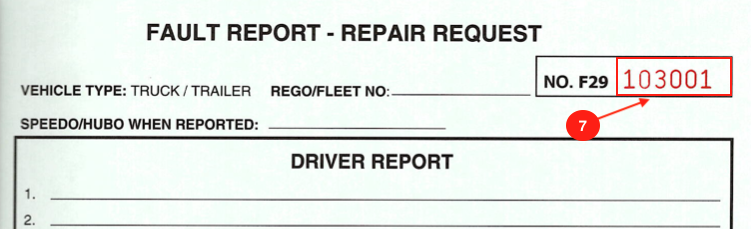 Book Types - Fault Report Book Start/Finish Numbers
Book Types - Fault Report Book Start/Finish Numbers
Related Articles
Add or Edit Book Register
Overview This article shows you how to enter you compliance books into Gearbox, by doing so it will help you keep track of when a new book is needed. The Compliance module is needed in order to add Compliance Books Adding Book Types 1. Click on your ...Vehicle Types
Overview Gearbox allows you to add and edit Vehicle Types to suit your fleet assets. Adding / Editing Vehicle Types 1. Click on your User Icon (1) then click Settings (2) If "Settings" is not visible in your menu, contact your system administrator ...Medical Types
Overview Gearbox allows you to enter and keep track of Employee Medicals. Expiry dates entered on Medical records will contribute to the Employee Traffic Light status an provide alerts on the employee dashboard. Each medical type may have its own ...Repair Types and Settings
Overview Use repair types in Gearbox to categorsie repairs quickly and easily. There are two options for adding Repair Types - manually added through Gearbox settings or using our 'On the Fly' option/setting/tool. On the Fly allows you to add repair ...Permit Types and Intervals
Overview Gearbox allows you to track and attach permits of multiple types to multiple vehicles. Gearbox allows you to configure the number of days prior to expiration to receive alerts. Adding Permit Types 1. To add or edit Permit Types, click on ...