Permits
Overview
Gearbox allows you to track permits and their expiry dates for vehicles within your Gearbox fleet.

The Compliance module must be active in your Gearbox subscription.
Adding New Permit Type
1. Click on your User Icon (1) then click on Settings (2)
2. On the left hand side of your screen scroll down and click on Permit Types (3)
3. Click on Add New Type (4)
4. Enter in the Permit Type Label (5) then click Save (6)
5. The new permit type will now appear below (7)
Adding Permits
1. Click on Compliance (1) and then Permits (2)
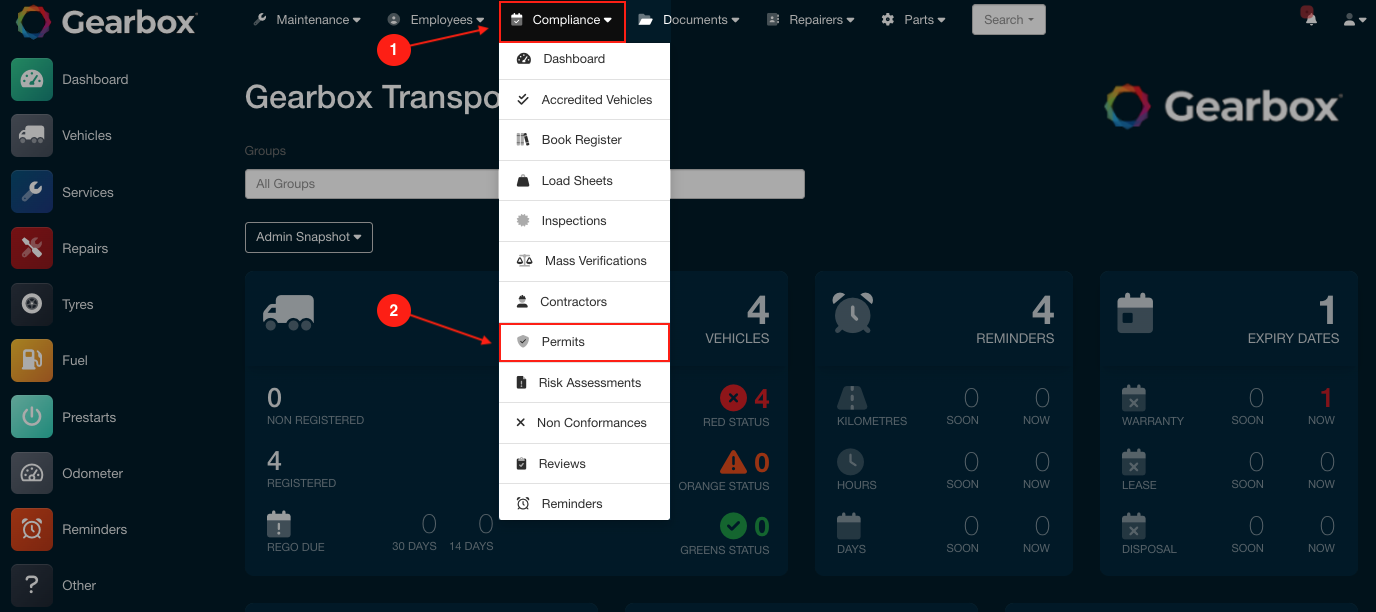 Adding Permits - Admin Dashboard
Adding Permits - Admin Dashboard
2. Click on Add New (3) to create a new Permit record. To edit a record click on an existing record (4)
3. Select a Vehicle (5), select a Type (6) of permit, enter in a Supplier (7), Permit Date (8) enter in the Permit Expiry Date (9) click Save (10) then click Save and Close (11)
Related Articles
Permit Types and Intervals
Overview Gearbox allows you to track and attach permits of multiple types to multiple vehicles. Gearbox allows you to configure the number of days prior to expiration to receive alerts. Adding Permit Types 1. To add or edit Permit Types, click on ...Asset/Vehicle Record Overview
Overview This article explains the different tabs within a vehicle profile. In order to add & edit vehicles you need to have the user permission to do so Asset/Vehicle Record Overview - User Permission Information Tab The Information Tab provides the ...Add or Edit Vehicle Configurations
Overview Gearbox setup includes common vehicle configurations. To add to or edit these, follow these steps: If “Settings” is not visible in your menu, contact your system administrator to request access. 1. To add or edit Vehicle Configurations, ...Add or Edit an Accident
Overview Report Accidents and Incidents in Gearbox, not only for vehicle accidents but also caters for employee accidents. Gearbox allows you to enter in a number of other fields such as other parties details if you are involved in an accident with ...Add or Edit Vehicle Makes
Overview Gearbox allows you to create new vehicle makes, when adding new assets/vehicles directly on the Add/Edit Vehicle screen. If this feature is disabled, you'll need to add new Makes in Gearbox Settings. If “Settings” is not visible in your ...